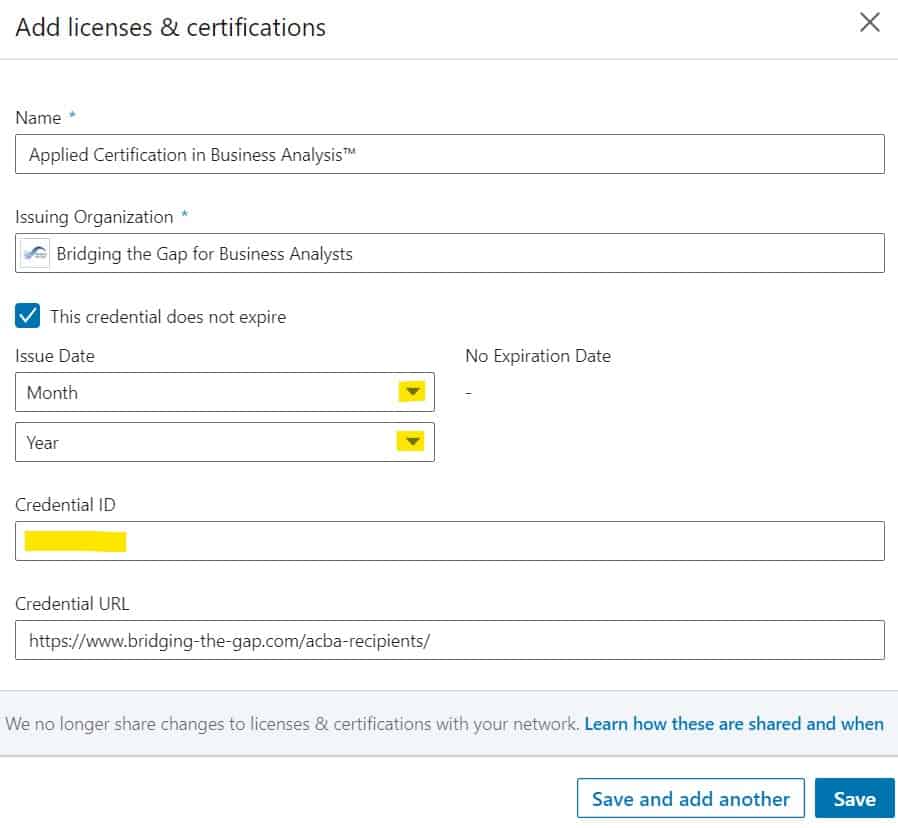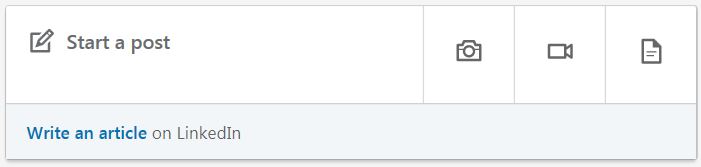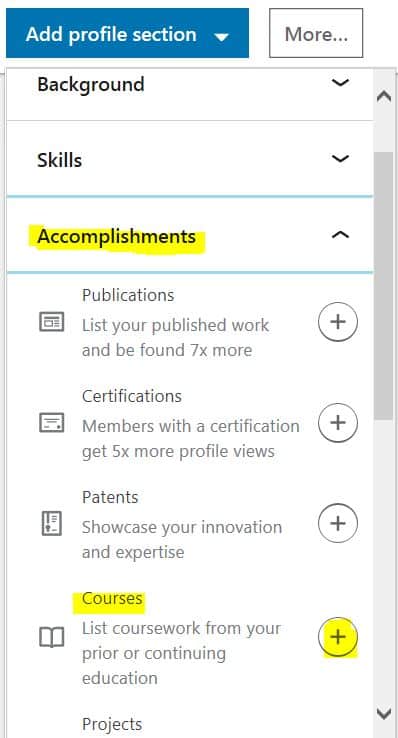There are several ways you can highlight your new certification on LinkedIn. Here is a menu of different options. They all show up in different places, so no matter how someone finds you or what part of your profile they see first, they will know you have a business analyst credential.
Create a Personalized LinkedIn Public Profile URL
First things first – if you haven’t already, please take a minute to customize your LinkedIn public profile URL. If you do not have a personalized link, any changes and updates you make to your LinkedIn profile can change your public link. That often leads to ‘profile not found’ errors if you have previously shared your old link in our ACBA Registry or elsewhere.
Update Your Name
In the Last Name field, add “, ACBA” after your last name.
Change Your Headline
Add “certified” or “ACBA certified” as part of your headline.
Update Your Licenses & Certifications
Go to “Edit Your Profile” and then “Licenses & Certifications” (or, if you don’t already have that section, choose “Add profile section” and then “Licenses & Certifications”).
Choose the + to add a new certification.
On this screen, enter the following information:
Name: Applied Certification in Business Analysis™
Issuing Organization: Bridging the Gap for Business Analysts
Check the box for “This credential does not expire”
Enter the issue date and credential ID# from your ACBA certification document.
Credential URL: https://www.bridging-the-gap.com/acba-recipients/
Click “Save.”
Share Your Certification in a Post
LinkedIn no longer automatically updates your network about changes to your licenses and credentials, so you’ll want to add a post to share your celebration.
On your home page, click “Start a Post.”
Use the graphic icon to upload the image copy of your ACBA certification document or the ACBA digital badge, and share a note about your experience.
Here’s some template copy to get you started!
I’m so excited and proud that I successfully earned my Applied Certification in Business Analysis™ (ACBA) from Bridging the Gap.
One of my big takeaways was…
And I’m especially proud that I …
I’m now applying this at work by / I’m now ready to help more organizations with …
Please follow and tag the Bridging the Gap LinkedIn company page Founder and CEO @Laura Brandenburg in this post and any instructors you worked with, as we’d love to help you celebrate.
Feature Your ACBA Certification
Go to the “Featured” section and click the + sign to add a new featured image.
Choose media.
Upload your ACBA certification badge.
Change the title to “I’m ACBA Certified from Bridging the Gap.”
Add a description. Here’s a suggestion:
The Applied Certification in Business Analysis™ (ACBA) designation certifies that an individual has applied the foundational business analysis techniques and planning processes by leveraging industry standards. Certified individuals have successfully applied 12 analysis and collaboration techniques in business process analysis, software requirements modeling, and data modeling, and planned a project using the Bridging the Gap business analysis process framework. All of their deliverables have been instructor assessed to meet rigorous standards.
An ACBA certified professional is ready to make effective contributions to improve an organization’s processes, ensure that business and technology professionals have shared expectations about the implementation, and support the discovery, analysis, and validation of business objectives and requirements from initial concept to crafting metrics to assess the value delivered.
Add to the Courses to Your Accomplishments
You can also add each module of The Business Analyst Blueprint® as a course to your Accomplishments. Go to “Edit Your Profile” and then “Add profile section.”
Choose “Accomplishments” and then “Courses.”
On this screen, provide the course name and number from your Certificate of Completion, and optionally, link to a specific position.
Now your course participation will show up under the Accomplishments section of your LinkedIn profile, and anyone viewing your profile will be able to see the specific course work you completed.
Add New Skills to Your Profile
This one is for bonus points! Go to the Skills & Endorsements section of your profile, and add each technique you learned and applied as a new skill.
Some examples: business process analysis, business analysis, business process improvement, use cases, wireframes, user story, product backlog, data modeling, entity relationship diagrams, glossary, data dictionary, data mapping, requirements elicitation, requirements gathering, business analysis planning.
Congratulations!
And no matter how you choose to celebrate, we at Bridging the Gap congratulate you on your accomplishment. We’re so honored to be part of your career journey.